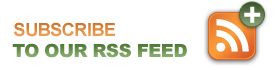Tips for reinstalling drivers after formatting a computer
When you format a computer, you will likely need to reinstall some drivers in order to regain full functionality of the computer. To check what drivers you need to reinstall, do the following:
XP
- Right click on “My Computer”
- Select “Properties”
- Click on the “Device Manager” button
Vista
- Right click on “Computer”
- Click on the “Device Manager” link, located in the left hand side tasks menu
Under Device Manager you will see a listing of drivers on your computer. Look for anything that has a yellow question mark by it. A yellow question mark means that driver is missing. Make note of all the drivers you will need to find. Next are steps to easily get all drivers.
1. Install the “ethernet controller” first. This is the driver that allows you to connect to the internet. If it is missing, you will need to download it on a different computer that is connected to the internet, then transfer the driver to the formatted computer and install it. To locate this driver, go do your computer manufacturer’s website, then search your computer’s make/model. There should be a section of drivers you can download on the manufacturer website. Be sure to download the drivers for the operating system you are using. Look for the ethernet controller driver (sometimes called a network driver), then save it on a USB flash drive or external hard drive. Next go to your formatted computer and install the driver. If you are still seeing a yellow question mark in Device Manager next to ethernet controller after installing the driver, you have not located the correct one for your computer. Go back to the manufacturer website and try finding a different driver.
2. Once you have the ethernet controller driver installed, you can do the rest of the work from the formatted computer. First, get all updates for your computer (windowsupdate.microsoft.com). Installing the latest updates will often update some of your missing drivers automatically for you.
3. Go to Device Manager and look for any yellow question marks. Right click on the item, then choose “update driver”. Let your computer automatically connect to the internet to search for the driver. You can usually install a couple of drivers this way.
4. Finally, if you have any remaining yellow question marks, you will need to go back to the computer manufacturer’s website and search for those specific drivers to download and install.
Note: You can download all drivers from the manufacturer’s website from the start, however I usually recommend doing this step last. The reason is that there are often several driver possibilities to download for each driver, and if you do not locate the correct one on the first try you can end up spending some frustrating time searching for the correct driver and are essentially taking a chance that you will get the correct one each time. Letting the computer automatically install drivers for you through updates can sometimes be easier in the long run.