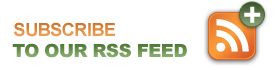Fixing Hard Disk Errors with CHKDSK and the Window Recovery Console
*************************************
These instructions are a guide. If you do not feel comfortable following these steps, please consult a professional. We make no warranty that these steps will correct your problem.
*************************************
To use the Recovery Console, you will need a Windows installation disc. Insert the disc into your CD drive and restart your computer. Choose to Boot from CD when prompted to.
When the setup screen appears, select the Repair or Recover option (press R).
You will be asked to select which version of Windows Vista, XP, or 2000 you are wishing to repair. Most often there is only one option, so you would press 1 and then enter.
You may be prompted to type in your administrator password. The password is often blank, so try pressing enter if you do not know your password.
After this step, you should see a C:\ prompt. You will type chkdsk \r and then press enter to scan the hard disk drive for errors and try to repair them. Be prepared to wait; this step can sometimes take hours.
After the check disk utility (chkdsk) program runs, you can type exit, then hit enter and reboot your computer to see if your disk error related problem was fixed.
Many times hard disk errors can be the start of more failures – so take time to back up all your important data.