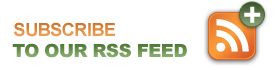Before you format your computer – How to Backup Outlook
Before you format your computer, you will most likely want to back up your computer files. Outlook files are popular files you will want to back up, as this contains your email files. Here’s how to back up Outlook:
Method 1:
In your Outlook program click on File, then choose Import and Export. Next, choose to Export to a File. Select to export to a Personal Folder File (.pst) type. You will then be prompted to choose the folders to export from. You can choose to export your whole Inbox (don’t forget to check the Include subfolders box), or select only the folders you want to back up. Finally, you will be asked to choose the location of where to back up your files (back them up to an easy location to find, such as to your desktop or to an external drive).
Method 2:
Manually find your files. You can either search your computer for *.pst files, or you can locate them yourself. Outlook files are typically found in the following location: C: – Users – Folder Name – App Data – Local – Microsoft – Outlook*. Look for the .pst files, then copy them into your backup location.
(*These instructions are for Outlook 2007 / Windows Vista and 7 OS).